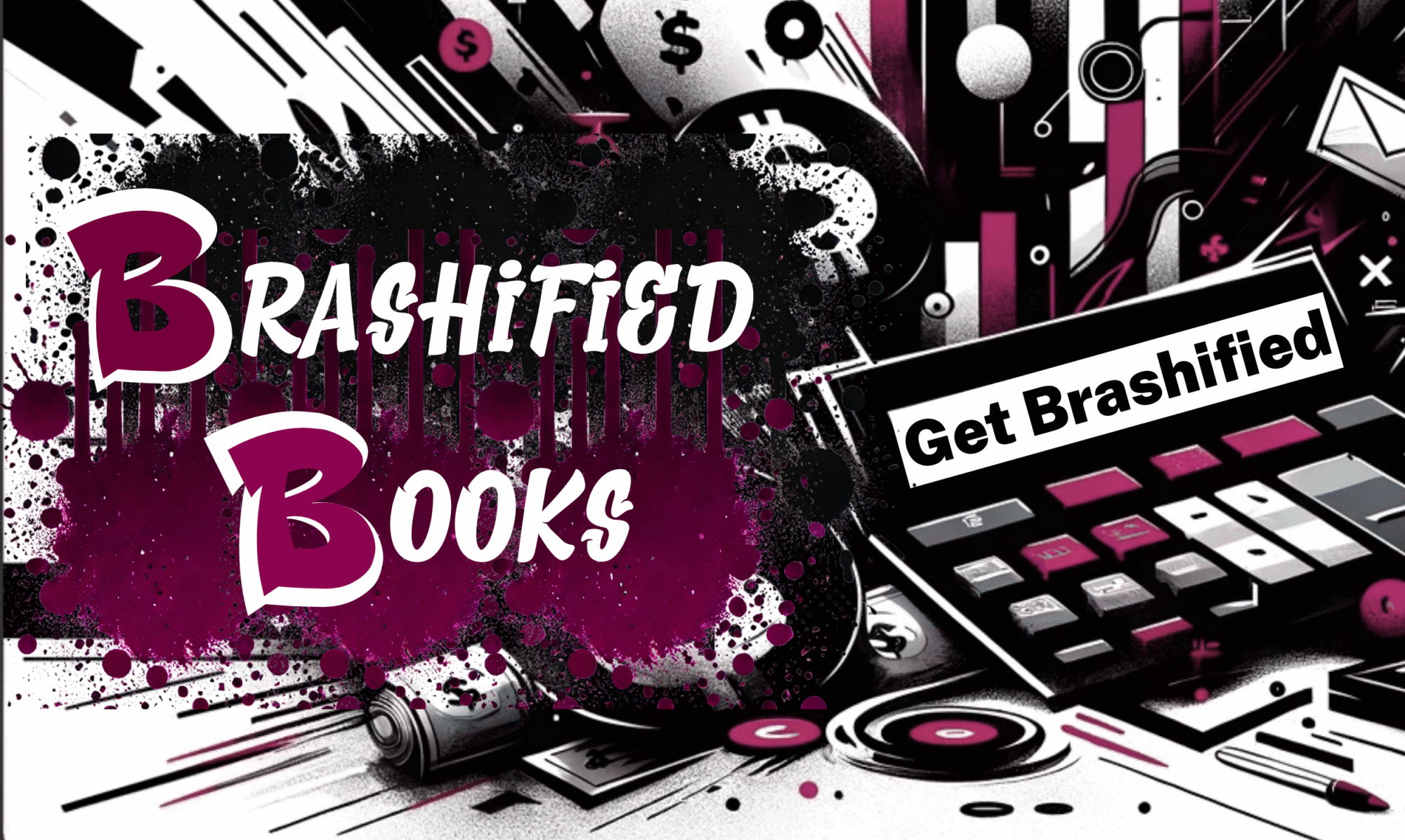Introduction:
 Hey there, Landlords! Ready to take your rental business to the next level? Say goodbye to spreadsheets and hello to QuickBooks Desktop! In this post, we'll explore the top 5 benefits of ditching Excel and embracing computerized accounting systems, with a special focus on QuickBooks Desktop. Let's dive in and discover a whole new level of efficiency!
Hey there, Landlords! Ready to take your rental business to the next level? Say goodbye to spreadsheets and hello to QuickBooks Desktop! In this post, we'll explore the top 5 benefits of ditching Excel and embracing computerized accounting systems, with a special focus on QuickBooks Desktop. Let's dive in and discover a whole new level of efficiency!
1)Simplify Tenant Invoicing:
 Say goodbye to manual calculations! QuickBooks Desktop automates invoicing, making it a breeze to determine what your tenants owe. Generate professional invoices effortlessly, and wow your tenants with a comprehensive rental history statement they can show off to future landlords or lenders.
Say goodbye to manual calculations! QuickBooks Desktop automates invoicing, making it a breeze to determine what your tenants owe. Generate professional invoices effortlessly, and wow your tenants with a comprehensive rental history statement they can show off to future landlords or lenders.
2) Eliminate Double Data Entry:
 No more wasting time on redundant tasks! With QuickBooks Desktop, input your data once, and it automatically updates related records, reports, and accounts. Say hello to time saved and goodbye to tedious double data entry.
No more wasting time on redundant tasks! With QuickBooks Desktop, input your data once, and it automatically updates related records, reports, and accounts. Say hello to time saved and goodbye to tedious double data entry.
3) Bid Farewell to Math Errors:

 Forget about formula blunders! QuickBooks Desktop ensures accurate calculations without the headache of spreadsheet errors. Say goodbye to manual error correction and hello to peace of mind.
Forget about formula blunders! QuickBooks Desktop ensures accurate calculations without the headache of spreadsheet errors. Say goodbye to manual error correction and hello to peace of mind.
4) Powerful Reporting Features:
 Unlock the power of reporting with QuickBooks Desktop! Track liabilities, expenses, assets, revenues, and equity effortlessly. Generate Balance Sheets, Profit & Loss Statements, and more with just a few clicks. Simplify tax preparation and reduce prep fees by sharing comprehensive reports with your tax preparer.
Unlock the power of reporting with QuickBooks Desktop! Track liabilities, expenses, assets, revenues, and equity effortlessly. Generate Balance Sheets, Profit & Loss Statements, and more with just a few clicks. Simplify tax preparation and reduce prep fees by sharing comprehensive reports with your tax preparer.
5) Streamlined Rental Property Management:
 Manage your properties like a pro! QuickBooks Desktop offers features like classes, allowing you to easily track and generate property-specific Profit & Loss Statements. Say goodbye to complex spreadsheets and enjoy a seamless experience for your rental business.
Manage your properties like a pro! QuickBooks Desktop offers features like classes, allowing you to easily track and generate property-specific Profit & Loss Statements. Say goodbye to complex spreadsheets and enjoy a seamless experience for your rental business.
Bonus Benefit:  QuickBooks Desktop saves you from spreadsheet design headaches! No more spending hours creating and modifying complicated spreadsheets. Focus on providing the data, and let QuickBooks Desktop handle the rest. Imagine the time you'll save for more important tasks, like analyzing deals or spending quality time with loved ones.
QuickBooks Desktop saves you from spreadsheet design headaches! No more spending hours creating and modifying complicated spreadsheets. Focus on providing the data, and let QuickBooks Desktop handle the rest. Imagine the time you'll save for more important tasks, like analyzing deals or spending quality time with loved ones.
Conclusion:
 It's time to bid farewell to the limitations of Excel and embrace the powerful features of QuickBooks Desktop. Simplify tenant invoicing, eliminate double data entry, and ensure accurate calculations. Enjoy robust reporting capabilities and effortlessly manage your rental properties. Say goodbye to spreadsheet struggles and say hello to increased productivity and peace of mind.
It's time to bid farewell to the limitations of Excel and embrace the powerful features of QuickBooks Desktop. Simplify tenant invoicing, eliminate double data entry, and ensure accurate calculations. Enjoy robust reporting capabilities and effortlessly manage your rental properties. Say goodbye to spreadsheet struggles and say hello to increased productivity and peace of mind.
Ready to level up your rental business? Explore the wonders of QuickBooks Desktop and experience the transformation firsthand. Get in touch with AMH Bookkeeping LLC for expert guidance and maximize your success!